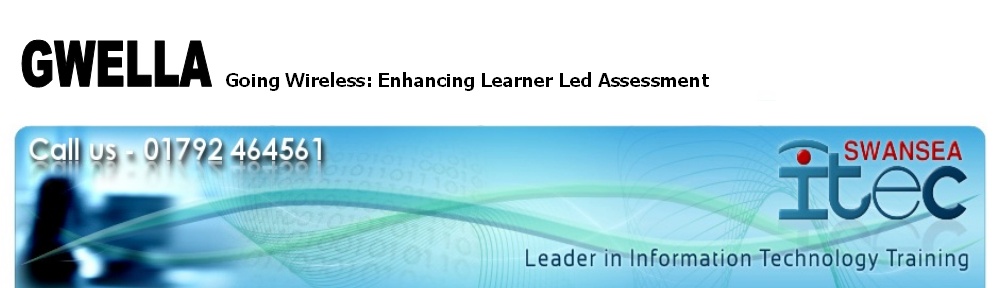We’re now collecting thoughts on how the project has gone. I’ve put mine in – but we’re still collecting them from learners and other staff,
Android 4 Day course in Aberystwyth
Software Alliance Wales were offering this course which was aimed at both experienced and new software developers in order to give an overview of the Android OS and creation of apps.
Not having done more than the occasional potch with someone else’s code ever since dropping out of a comp sci course at uni a number of years ago I think it’s fair to say I was firmly in the second bracket!
There were ten on the course in total, with a range of experience including those familiar with Java, which the Android apps programming system is heavily based on, through experienced coders who hadn’t done Java but were confident in other languages.
The balance was good between theory and practice also the timescales were sufficiently tight that a lot of the practical sessions ran over in the next one and we also left with quite a lot of unfinished examples. It would perhaps have been better to break the four days into two lots of two, in order to allow time for digesting the materials and having a more thorough ‘play’ with the examples. Of course this would also have meant two lots of trolling down to Aber, which is a bit of a headache and doubly so on public transport.
A huge range was covered and we all agreed that the most important things was the awareness of what can be done. The fine details of syntax and design can be looked up or dealt with afterwards.
Am I going to go straight out and write the next killer app? Nope. But I certainly want to experiment more and try a few things out.
The importance of Date and Time!
The Moment of Bafflement for the day was provided by the Google Play application (formerly Android Market) on the 7inch Acer tablet suddenly deciding to report “No Connection”.
Odd. Browser working okay.
Disconnected and reconnected the wireless, no help. Turned it off an on again, no help.
Off to Google itself then where it turns out it’s probably a date and time setting error. “Oh yes, “thinks I, I haven’t used it sine the clocks went forward. Wonder why it doesn’t set automatically, most things do.
In fact it wasn’t just out by an hour it was right out and thought it was 2009. Presumably this happened at some point when the battery was left to go flat (this is happening a lot – they’re not getting charged in any sort of organised way at present, my desk frequently looks like an outlets of Maplins with kit scattered everywhere in various stages of connection to PC or power))
Changed it to pick up time and date from network and found the right timezone and back came the Market Play
One to keep an eye out for though. The error message gave no clues whatsoever!
Workflow with Tablets – NVQ Observations & Assessments.
As with doing reviews the first challenge is one of paperwork. We’ve tweaked the word processed forms to make them work a bit more slickly on the pads but there’s still this nagging feeling that there ought to be a more efficient way – we’ve added bookmarks to jump between units which saves a certain amount of scrolling (and replaces the performance of constant page flicking when doing it on paper!) but it’s still a bit of a cludge – perhaps NVQ observations are inherently paperwork heavy? Or inherently a bit chaotic because you (rightly) are always trying to gather evidence for more than one unit at once.
Adding media has been the main advantage of using the tablets, particularly for capturing hardware tasks and errors at device level for the troubleshooting units we cover. (Rather neatly on one software installation task we had a learner upgrading Android on one of the tablets while snap-shotting it with the other!)
After some initial doubts about the mic pickups I’ve since used them to record questions and answers and discussions, albeit still using the same recording forms.
There’s a small time saving and an improvement in neatness of the recording docs but no major changes to the workflow.
We haven’t had them lent out to learners yet, concerns about the user profile issues and physical security of the tablets, given the warranty issues having got in the way but we’ve had in house learners using them a lot for their Application of Number project (on paper aeroplanes!) They’ve been making videos and taking photos of their experiments then storyboarding, subtitling and narrating them to put in a presentation about the project. They also create a shared document on Google which they can all edit simultaneously to compare their findings and reflect on what they’ve learned. For proving their written work we’ve snapshotted it and uploaded directly to their portfolios rather than scan it and transfer it them.
That’s probably were I’ve seen the biggest difference so far – both in terms of time taken for delivery of the work and the motivation of the learners. Instant results and the opportunity to get up and about!
Is an SLA a requirement?
One of the outstanding negatives of our project has been the hardware failure of one of our Lenovo tablets. It highlights one of the effective selling points that have made Apple products in education so workable. Apple promote their own Apple Solution Experts for Education; independent service providers who have been selected by Apple for their proven expertise in providing technology solutions to education institutions. When there is a problem the Service Level Agreement ensures continuity of service. In many cases a replacement device is sent out immediately.
Clearly a manufacturer’s warranty service is not adequate, particularly in our case! After a catalogue of Lenovo customer service errors we have decided to ask for a refund.
Workflow with tablets – learner reviews
I’ve now carried out a few reviews using the tablets and have started to settle into a routine.
There was some initial preparation work to be done. The office software on the tablet has significantly lower level of support for table features and some of our forms used merged cells quite heavily.
Ideally it’s been nice to find an online solution rather than adapting paper forms, but there are so many rules and regulations about what has to be on them that it’s almost impossible. Something as straightforward as electronic signatures for example are not yet accepted for contract paperwork – indeed we recently got pulled for having two signatures on the same document in a different colour pen, and at one point within the past few months there was still debate among our partners about whether having learners type rather than handwrite their review comments was adequately ‘authentic’.
This cultural barriers will need to change before the tablets become entirely as useful as their potential, but it’s a slow, slow cultural process.
So we’ve adapted the paper layout with as few changes as possible for now.
As will our ‘old’ method we fill in as much of the plain factual information beforehand and talk through it with the learner and employer on the day. I’ve then been saving this partially completed review document to DropBox and using the ‘Favourite’ function to make sure it’s synced offline so will still be accessible in case of loss of connectivity.
Out at the workplace I run through the factual stuff, chat with the learner and employer to add any outstanding information then hand round the tablet for the learner and employer to make their comments.
The learners were comfortable with the device fairly quickly while the employers have been a bit more tentative and tend to take some getting used to the onscreen keyboard, even though it’s fairly large on the 10inch tablets. Interestingly the audio or vibrate feedback seems to make a noticeable difference in accuracy and confidence, albeit at the cost of irritating the life out of everyone else in the room — for some reason it seems to be more noticeable than ‘normal’ keyboard clicking. Perhaps people just aren’t as used to it!
I then collect signatures – normally I’ve taken blank signing sheets with me rather than print out the whole thing on site which usually involved swapping of USB sticks or similar.
Is it better? Comparing to handwriting yes by a country mile – compared to taking a netbook, not so much. The Dropbox syncing does saving faffing about with storage (but could equally run on a netbook). On the other hand it’s physically easier to tout about and with 3G you’d have always on connectivity (we haven’t yet gone for that option although I sometimes tether it to my phone).
So, useful, but not yet the ‘killer app’ that scores over a low cost netbook.
I’ve also started doing using them for observing learners for their NVQ assessments in the workplace and there are a few extra advantages there which I’ll talk about in the next post.
Use of own devices
Been listening to this over lunch…
e-Learning Stuff » Blog Archive » e-Learning Stuff Podcast #085: Bring it on….
Interesting ‘stuff’ indeed – Includes some useful ideas for working around the fact that not all learners are going to have access to the same devices. One good point made, is that group work based around the devices available can be as valuable if not more than 1:1.
Part of what we want to do with this project is produce a list of apps which learners can use on their own devices as well as ITeC ones.
Hardware build quality
Our recent tablet purchases included two Lenovo ThinkPad Tablets (1838-2BG). First impressions were excellent – we liked the pen/stylus functionality particularly and the build quality seemed quite robust. We have used the tablets for only 1 week so far.
Unfortunately, a serious problem was identified when setting one of the tablets to charge one night. I plugged the USB Micro B power supply into the port when the tablet was still powered on and noted the battery symbol did not switch to the “AC Charging” symbol. So I powered down the tablet just in case the battery was so depleted that it needed some quality charging time.
I checked on the tablet later and noticed it hadn’t charged at all and the AC adapter plug was cold instead of warm, indicating the power supply was not working. Fearing a faulty cable I checked it for damage, kinks or other physical abnormalities but it all seemed fine. I then checked the USB port itself because it felt unusually ‘loose’.
It was quite difficult to see what could be wrong but I compared the port with my Android smartphone which also uses a USB Micro B port. I could then see that the pins had lost their mount and were still attached to the inside, but loose. 😯
A little Googling uncovered a 15 page thread on the Lenovo Forums entitled: Warranty refused : broken USB port 😯
Some quotes:
Ok, this is the final straw for our company’s rollout of these tablets.
After 3 days use, the internal USB pins broke on the tablet. Lenovo have said this is a consumer issue and not warranty and will effectively charge the full cost of a new tablet to “repair”. – by justguy
I got my 18382BG five weeks ago. From the start the charger only worked when tilted slightly upwards. Now the black pice inside the micro usb broke off and came out with the charger. I am used to chargers like these from other tablets and cell phones and never had an issue and never misused any of them. – by knochentrocken
I don’t want to be alarmed, but we’ve just received an order of 700 of these after a too short trial period. We are in education after all. About 30 teachers have used them for a week, and four report charging issues. I have only looked at one so far. The one has broken USB pins. I’ll check the others shortly. These are adults. Can’t wait for students to get them next week. – by tcarter0
Lenovo support staff have also contributed to this thread, helping those who initially had warranty refused on this issue. Apparently the Lenovo warranty repair centres have been notified to treat USB issues as in-warranty. We shall soon see for ourselves!
A telephone conversation with Steve Gordon at our closest Lenovo Warranty Service Provider – Computerworld Wales in Cardiff – directed me to Lenovo UK Tech Support. We are awaiting the label and packaging to be sent so we can call the courier for collection.
Looking up the warranty for the device has also highlighted a separate issue. Even though we have only owned the tablets for a week, the 12 month warranty expires in October 2012 (only 8 months left)!
A quick call to LaptopsDirect Customer Service confirmed that the warranty commences from the manufacture date unless proof of purchase is provided.
A solution to contract required paperwork in a digital age
This weekend I have been playing with some Android apps. Yes, a shiny new tablet encourages me to take my work home!
Earlier this week Leia had converted one of our review forms for use with the app Documents To Go. This was a great solution but the designer in me was niggled by some loss of formatting and even though I didn’t see a print out, I guessed it might not be as nice as our current forms, which had the full functionality of Microsoft Word.
This had me wondering if there was a signature capture app which could be combined with forms. Wouldn’t that be fantastic, to use the Lenovo Thinkpad tablet pen to capture those all important signatures?
After testing a bunch of apps and devising a few work arounds when the free apps didn’t do quite what I was looking for, I finally stumbled upon the SignNow App.
It will allow us to use any of our previous documentation, whether it is a Word doc or template or PDF and add text and the all important signature, before saving it or emailing it to others, e.g the learner and employer. How fab is that?
First major challenge – Personalisation
So far we’ve tethered the two ten inch tablets to the accounts of the two assessors who’ll be using them but have dithered somewhat over how to link accounts to the seven inch device which we want to lend out. Tablets seem clearly designed to be used as 1:1 devices and almost all the apps we use ned to be tethered to user accounts. For now we’ve tied the Marketplace to a generic student account so we can get the apps installed and will probably just go through the hoops of altering accounts if needed. What we had hoped to do was lend them out to students for blocks of time of say a month to gather workplace evidence then try the same with different students but this looks as though it’s going to involve a lot of reconfiguring. We’ll see. I can see this being a major challenge for small providers where funding to provide literally 1:1 devices is fairly unlikely.
It’s almost essential for devices in an educational context to be shareable without excessive time spent configuring. I can see why so many of the schools doing it have gone the route of supporting learners to get their own devices rather than buying in school sets as the following two examples show.
While they do cost financially, iPads are proving to save the district money in a number of ways. Of course, paper costs have been substantially reduced. Hooker documents some of the savings in a recent blog post (http://eaneswifi.blogspot.com/2011/10/swiss-army-knife-of-education.html), noting savings on document cameras, video cameras, still cameras, and newer mobile laptop carts. Even apps themselves are much less expensive than software we might have purchased for the same function. They are also saving teacher time—valuable this year when our budgets have been reduced, and teachers are tasked with more responsibilities. Having a common device, and being able to access email, grades, student documents and create lessons all portably, has really improved the workflow for teachers across the campus.
One of the questions the district faced initially was regarding personalization. While the iPad can work somewhat effectively as part of a “cart” setup, the most powerful use of the tool is as a personal device. So as a district, we chose to allow both students and teachers to make the devices their own and rolled out a limited set of consistent agreed-upon apps across campus. (We are using Apple’s Volume Purchase Program for additional apps that various departments or campuses need or want for their curriculum.) While this might pose a dilemma for some districts, it has created a tremendous sense of ownership as students and staff customize it for their own learning needs and classroom use.
Student ownership. We had the choice early on to either externalize ownership to the students or keep the ownership of the machines on the books of the school. In our case – and after much study – we decided to externalize the cost and have families purchase their laptops through the school. We provide financing options to our families. As a private school we have this opportunity. I realize that in many public schools the machines must be school-owned. In visiting with other schools who have school-owned 1:1 programs, the breakage rates seem to be higher. In general our breakage rates have come in below expected numbers for the students. Yet, interestingly, the staff break their machines at a rate four times that of students. If our students want to put stickers and other stuff all over the machine, they can have at it.
A similar problem in a corporate envrionment with smartphones is being researched by VMWare at the moment and their solution of running various virtual machines on the same device might turn out to be the slickest solution. Eseopcially since Android itself appears to have no immediate plans to support multiuser.